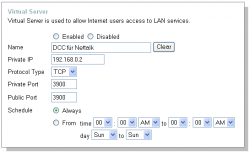Table of Contents
FAQ
The following questions are primarily Nettalk specific issues. General questions about IRC are answered for the most part in Wikipedia's article on Internet Relay Chat. If you can't find the answer to your question in the FAQ or the rest of the documentation then you can either ask the question on Nettalk's official help channel at IRC://irc.ntalk.de/nettalk or send an email to Nettalk@ntalk.de.
How do I connect to QUAKENET?
Just click on the following link: IRC://irc.quakenet.org. If this doesn't work then you can also try the following link IRC://83.140.172.212.
How do I set up a proxy server for single connection?
A Sock4 proxy server for a single connection can be set using this script.
Changing the Nettalk installation
You are completely free to make any changes you like to the Nettalk download and installation. You are only asked to return changes you have made to the executable itself.
If no existing settings are found then Nettalk uses settings from the application directory (Nettalk.ini, Servers.srv, script.txt etc.), and these files can be changed.
In particular, the Nettalk.ini should only be edited by hand so that no unwanted changes creep in. When you specify file paths for the background images and sound files the paths should not be absolute, but should just be the file name (assuming that the files are in the Nettalk directory).
Nettalk's script engine offers many opportunities for enhancements. For scripting to be active from the start it is important to ensure that the entry ScriptEnabled in Nettalk.ini is set to -1.
If you want to create a setup, there is also a custom setup script (Nettalk.iss) for the freeware Inno Setup. The necessary Nettalk files are also included: InnoSetupScript.zip
By the running Update.exe (found in the installation directory) you can also immediately download the files for the setup as at the current date. This also applies to the USB version.
Turning spelling correction off
Simply rename or delete the file Words.dat from the Nettalk installation directory. The next time you run Nettalk the spelling correction will be turned off.
In Windows 7, make sure to click “Compatibility files” and also remove Words.dat there, otherwise spelling corrections will keep appearing.
Setting the quit message
To set the quit message use the command: /setquitmsg TEXT
Adding people to the friends list
To add people to the friends list use the command /watch NICK or right click on the person's nick in either the nick list on the right or in the chat window and select Watch under Additional Commands from the context menu. Note, the only works on servers which support Watch functionality. You will then be notified when these people connect to IRC and their names will be shown in the Friends window which is selectable from the toolbar.
Sending files via DCC
To send files by DCC, TCP/IP traffic has to be enabled between your computer and the recipients computer. Frequently, however, there are obstacles such as firewalls and routers.
If you have a router, then look under Settings > Connectivity, Standard set DCC port, and Secondary IP for DCC connections policy. The router should have the port set to pass through for the PC. Three pieces of information are therefore required: the source port, destination port and a destination address. The target is the IP address of your computer, both the source and destination port are the A standard set DCC port (recommended is 3900).
Sample configuration for Nettalk (left) and the router (right):
Running Nettalk from a USB stick
To run Nettalk from a USB stick you need a special build which can be downloaded by clicking the link: Nettalk6usb_EN.zip
To reduce its space requirements this version does not have the spelling correction, although this can be reactivated simply by copying words.dat into the Nettalk application folder from the standard install of Nettalk.
Alternatively, the normal version can be amended accordingly:
- Copy the Nettalk application folder onto the USB stick.
- If it does not already exist on the USB stick, create a file with the name Runmode.ini.
- In the file Runmode.ini add singelusermode = 1 on a new line. This stops Nettalk from writing information onto the user's profile on the PC, but instead writes information in the application folder on the memory stick.
- In the file Runmode.ini add noregentry = 1 on a new line. This prevents Nettalk from being launched when URLS beginning with IRC: are selected.
—- Original German content : FAQ